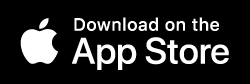How-To
Wardrobes Owners
Create new owner
Manage owner details
Add Owner from Contacts
Edit owner details
Remove owner
Owner Main Menu
Navigate back to owners list
Edit owner details
Navigate from any scene to owner main menu
Wardrobes
Create new wardrobe
Edit wardrobe details
Wardrobe
Create new wardrobe section
Manage wardrobe section content
Move section
Move wardrobe items
View wardrobe item
Navigate back to wardrobes list
Edit wardrobe details
Remove wardrobe
Wardrobe Section
Manage section content
Add wardrobe items
Add subsections
Remove wardrobe items
Move wardrobe items
Manage subsection details
Remove subsection
Edit section details
Remove section
Wardrobe Item
Edit wardrobe item
Add item images
Change item cover
Remove image
Edit item details
Brands
Create new brand
Edit brand details
Remove brand
Outfits
Create new outfits category
Manage category
Create new outfit
Create new sub category
Edit outfit
Outfit
Edit outfit details
Add wardrobe items
Add shopping items
Change shopping item with wardrobe item
Remove items
Compose outfit cover
Shopping
Change shopping item with wardrobe item
Navigate back to main menu
 Wardrobes Owners
Wardrobes Owners
Pull to create new Owner Details
Owner Details
 Add Owner from Contacts
Add Owner from Contacts
 Add title if needed
Add title if needed
 Choose gender if needed
Choose gender if needed
 Add note if needed
Add note if needed
 Save or Cancel
Save or Cancel
 Long tap to edit
Long tap to edit
 Pan up to remove
Pan up to remove

 Owner Main Menu
Owner Main Menu
 Long tap on scene header to edit owner
Long tap on scene header to edit owner



 Wardrobes
Wardrobes
Pull to create new Wardrobe Details
Wardrobe Details
 Add title if needed
Add title if needed
 Add note if needed
Add note if needed
 Save or Cancel
Save or Cancel
 Long tap to edit
Long tap to edit
 Pan up to remove
Pan up to remove

 Wardrobe
Wardrobe
Pull to create new section Add title and select section type
Add title and select section type
 Save or Cancel
Save or Cancel
 Pinch out to manage section content
Pinch out to manage section content
 Long tap on section to select and move
Long tap on section to select and move
 Long tap on item to toggle edit mode
Long tap on item to toggle edit mode
 Select items and move it to any section or subsection
Select items and move it to any section or subsection
 Single tap on item to preview
Single tap on item to preview
 Double tap on item to view
Double tap on item to view


 Long tap on scene header to edit wardrobe details
Long tap on scene header to edit wardrobe details
 Pan up to remove
Pan up to remove

 Wardrobe Section
Wardrobe Section
Add wardrobe items Single tap to add multiple items from selected images
Single tap to add multiple items from selected images
 Double tap to add single item with multiple images
Double tap to add single item with multiple images
 Select and drag images to top
Select and drag images to top
 Pan down to navigate back
Pan down to navigate back
 To remove items long tap on any item to enter edit mode then select some and drag it to the top
To remove items long tap on any item to enter edit mode then select some and drag it to the top

 Pull to create new subsection
Pull to create new subsection

 Long tap on any item to enter edit mode then select some and drag it to chosen subsection
Long tap on any item to enter edit mode then select some and drag it to chosen subsection

 Pinch out to edit subsection details
Pinch out to edit subsection details
 Pan up to remove subsection
Pan up to remove subsection
 Long tap on scene header to edit section details
Long tap on scene header to edit section details
 Pan up to remove section
Pan up to remove section

 Wardrobe Item
Wardrobe Item
Go to section then double tap on the item to edit Tap on plus icon to add item images
Tap on plus icon to add item images
 Drag image to change item cover
Drag image to change item cover
 Drag image to top to remove
Drag image to top to remove
 Long tap on scene header to edit item details
Long tap on scene header to edit item details
 Add title, brand and note if needed
Add title, brand and note if needed


 Brands
Brands
Create new brand Long tap to edit brand
Long tap to edit brand
 Pan up to remove brand
Pan up to remove brand

 Outfits
Outfits
Select outfit collection to manage it Pull to create new outfits category
Pull to create new outfits category
 Pinch out to manage outfits category
Pinch out to manage outfits category
 Tap on plus icon to create new outfit
Tap on plus icon to create new outfit
 Pull to create new outfits subcategory
Pull to create new outfits subcategory
 Double tap on outfit to edit
Double tap on outfit to edit

 Outfit
Outfit
Long tap on scene header to edit outfit details Single tap on plus icon to add wardrobe items
Single tap on plus icon to add wardrobe items

 Double tap on plus icon to add items you have to buy to complete the outfit
Double tap on plus icon to add items you have to buy to complete the outfit

 Tap on shopping item to change it with wardrobe item
Tap on shopping item to change it with wardrobe item

 To remove items long tap on any item to enter edit mode then select some and drag it to the top
To remove items long tap on any item to enter edit mode then select some and drag it to the top

 Compose outfit cover
Choose cover template
Compose outfit cover
Choose cover template

 Create cover, drag image to cover template cell and resize or rotate it if needed
Create cover, drag image to cover template cell and resize or rotate it if needed
 Create cover from single image. Tap on plus icon to add image from photo library or grag image
Create cover from single image. Tap on plus icon to add image from photo library or grag image

 Pan down to save or discard changes
Pan down to save or discard changes


 Shopping
Shopping
Shopping part collects all outfits belong to current wardrobes owner which contains shopping items Tap on shopping item to change it with wardrobe item Select wardrobe item drag it to top and drop
Select wardrobe item drag it to top and drop

 Pan down to navigate back
Pan down to navigate back

Create new owner
Manage owner details
Add Owner from Contacts
Edit owner details
Remove owner
Owner Main Menu
Navigate back to owners list
Edit owner details
Navigate from any scene to owner main menu
Wardrobes
Create new wardrobe
Edit wardrobe details
Wardrobe
Create new wardrobe section
Manage wardrobe section content
Move section
Move wardrobe items
View wardrobe item
Navigate back to wardrobes list
Edit wardrobe details
Remove wardrobe
Wardrobe Section
Manage section content
Add wardrobe items
Add subsections
Remove wardrobe items
Move wardrobe items
Manage subsection details
Remove subsection
Edit section details
Remove section
Wardrobe Item
Edit wardrobe item
Add item images
Change item cover
Remove image
Edit item details
Brands
Create new brand
Edit brand details
Remove brand
Outfits
Create new outfits category
Manage category
Create new outfit
Create new sub category
Edit outfit
Outfit
Edit outfit details
Add wardrobe items
Add shopping items
Change shopping item with wardrobe item
Remove items
Compose outfit cover
Shopping
Change shopping item with wardrobe item
Navigate back to main menu

Pull to create new












Pull to create new






Pull to create new section














Add wardrobe items
















Go to section then double tap on the item to edit








Create new brand




Select outfit collection to manage it







Long tap on scene header to edit outfit details











 Create cover from single image. Tap on plus icon to add image from photo library or grag image
Create cover from single image. Tap on plus icon to add image from photo library or grag image





Shopping part collects all outfits belong to current wardrobes owner which contains shopping items Tap on shopping item to change it with wardrobe item